How to disable Internet Explorer on Windows

This articles explains how to disable Internet Explorer on Windows.
Method 1: Use Control Panel
This method can be applied only in client systems
1. On client systems, Go to Control Panel then click uninstall a program under Programs
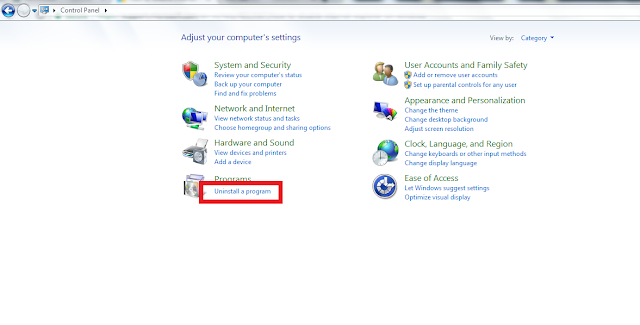
or
Press the Windows logo key+R to open the Run box
Type appwiz.cpl , and then select OK
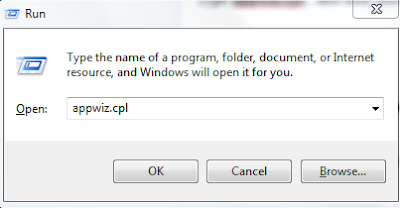
2. In the the Programs and Features item, select Turn Window features on or off
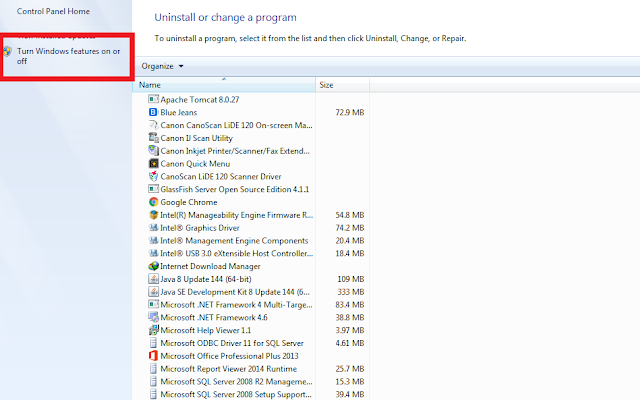
3. In the Windows Features dialog box, locate the entry for the Internet Explorer. Then, clear the check box
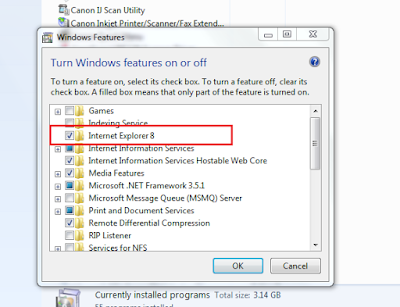
4. Select OK to commit the change.
5. Restart the computer
Method 2: Use DISM
This method can be applied in both client and server systems
Disable the feature
To disable Internet Explorer, run the following command in command prompt:
dism /online /Disable-Feature /FeatureName:Internet-Explorer-Optional-amd64
The following message is returned:
Deployment Image Servicing and Management tool
Version: 11.1.7.536
Image Version: 11.1.7.536
Disabling feature(s)
[===================100.0%===================]
The operation completed successfully.
Restart Windows to complete this operation.
Do you want to restart the computer now (Y/N)? Y
Enable the feature
If you want to re-enable Internet Explorer, run the following command in command prompt:
dism /online /Enable-Feature /FeatureName:Internet-Explorer-Optional-amd64
The following message is returned:
Deployment Image Servicing and Management tool
Version: 11.1.7.536
Image Version: 11.1.7.536
Enabling feature(s)
[===================100.0%===================]
The operation completed successfully.
Restart Windows to complete this operation.
Do you want to restart the computer now (Y/N)? Y

No comments: