How to Backup Directories to Google Drive Automatically on CentOS/Red Hat
This article explains how to backup directories to google drive.
1. Install google drive.
Use the following link ti download google drive
https://drive.google.com/open?id=0B2iJNfzwHersOVYzV0xsa09SZ1U
2. Move this file to "/usr/sbin/" folder.
[root@centos ~]# mv drive /usr/sbin/drive
3. Assign right permission to the file.
[root@centos ~]# chmod 755 /usr/sbin/drive
4. Now run command "dive". It will ask authentication.
You will get a link like this.
"https://accounts.google.com/o/oauth3/auth?client_id=3453453533-7n0vf5gghru6on6o3fjinrghpdoe88eg.apps.googleusercontent.com&redirectghct_uri=urn%3Aietf%3Awg%3Aoauth%3A2.0%3Aoob&response_type=code&scope=https%3A%2F%2Fwww.goohgheapis.com%2Fauth%3Fdrive&state=state"
Go to the above link on browser, you will get verification code. Type verification code and hit Enter.

5. Create backup script.
----------------------------------------------------------------------------------
#!/bin/sh
# tar the bkp directory
tar -zcf "dir-backup-$(date '+%Y-%m-%d').tar.gz" /root/AAA/aby/
# encrypt the tar
#openssl aes-256-cbc -a -salt -in "dir-backup-$(date '+%Y-%m-%d').tar.gz" -out "dir-backup-$(date '+%Y-%m-%d').tar.gz.enc" -pass 'pass:123456'
# remove the original tar
#rm -rf "dir-backup-$(date '+%Y-%m-%d').tar.gz"
# upload to google drive
/usr/sbin/drive upload --file "dir-backup-$(date '+%Y-%m-%d').tar.gz" -p 0B2iJNfzwHersN3Yxa0N3U1lqeU0
rm -rf "dir-backup-$(date '+%Y-%m-%d').tar.gz"
----------------------------------------------------------------------------------------------------------------------
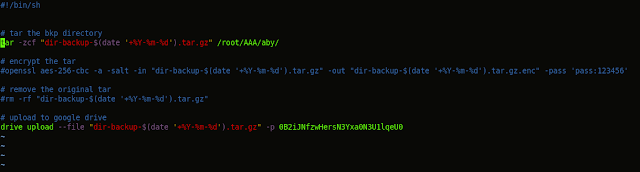
Note:
"0B2iJNfzwHersN3Yxa0N3U1lqeU0" This is your google drive directory name which can be copied from url.
6. Execute the script.
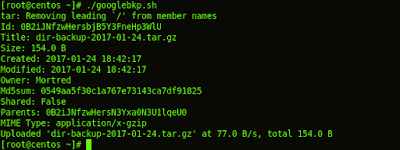
You can Schedule this script on crontab and schedule this autobackup.


No comments: